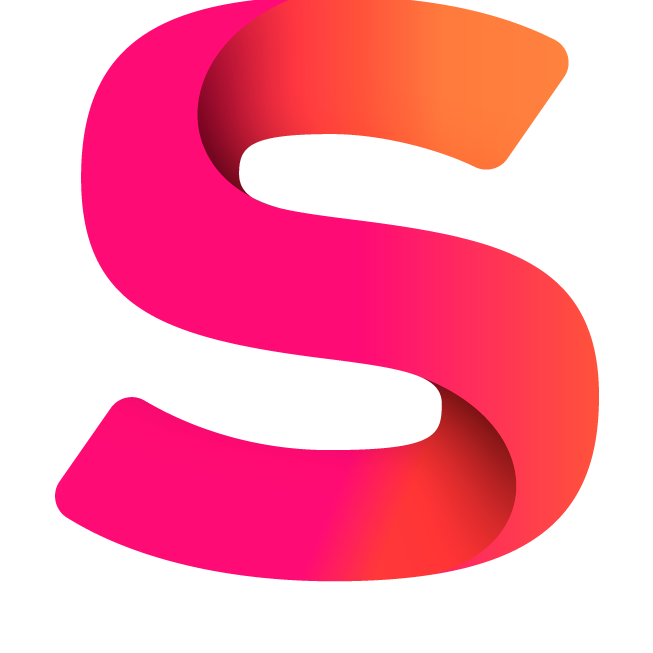#
Artificial Intelligence
The settings below are related to the Artificial Intelligence app.
#
Installation
From Settings > Apps, click Artificial Intelligence and enter your license key to install and activate the app.
#
Generate an API Key Open API account
- Click on your profile (top-right corner).
- Select "View API Keys".
- Click "Create a new secret key".
- Copy and store the key safely (you won't be able to see it again)
#
Human Takeover
The human takeover happens in these cases
- When a human agent replies to a user's message.
- When the Settings > Artificial Intelligence > Human takeover option is active. It is triggered automatically when the chatbot fails to understand a user's message or it can be requested manually by the user explicitly asking to contact a human agent.
- If enabled, the request is sent only if the message sent by the user is longer than 3 chars and contains at least two words. This optimization prevents mistaken requests.
- The conversations to which the chatbot was able to answer correctly, are marked as read and moved at the bottom of the Inbox list.
#
Smart Reply
- Smart Reply suggests quick responses in real-time during a conversation. Once active, you will see the suggested replies in the conversation area, if any.
- The Smart Reply feature initially checks for suggestions from the Dialogflow chatbot, provided it is active. If there is at least one suggestion, it will promptly display the results. However, if Dialogflow is inactive, or there are Dialogflow suggestions, the OpenAI suggestions will be returned instead.
#
Open AI
- Click the Settings > Artificial Intelligence > OpenAI > Troubleshoot problems button and check for any error. If there is an error, it will be related to your OpenAI account, follow the error message instructions to fix the issue.
- Make sure to check the option Settings > Artificial Intelligence > OpenAI > Chatbot.