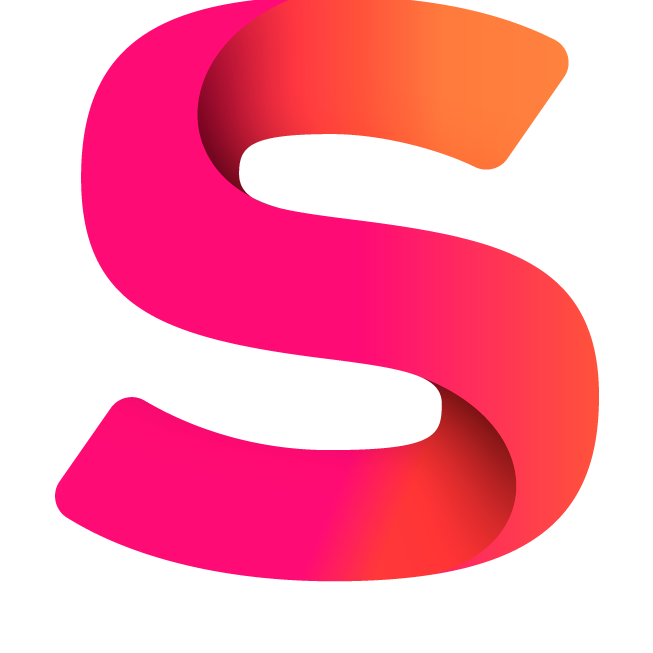#
Create Email Template
To manage and create email templates, go to Settings > Notifications. You can compose your emails using both text and HTML. New lines are automatically converted to <br />.
#
Merge Fields
You can use the following merge fields in the email template. These merge fields will be automatically replaced with the corresponding updated information when the email is sent.
#
Example Email Template
<p>Hi {recipient_name},</p>
<p>You have received a message from {sender_name}:</p>
<p>{message}</p>
<p>Attachments: {attachments}</p>
<p>Best regards,</p>
<p>Support Team</p>