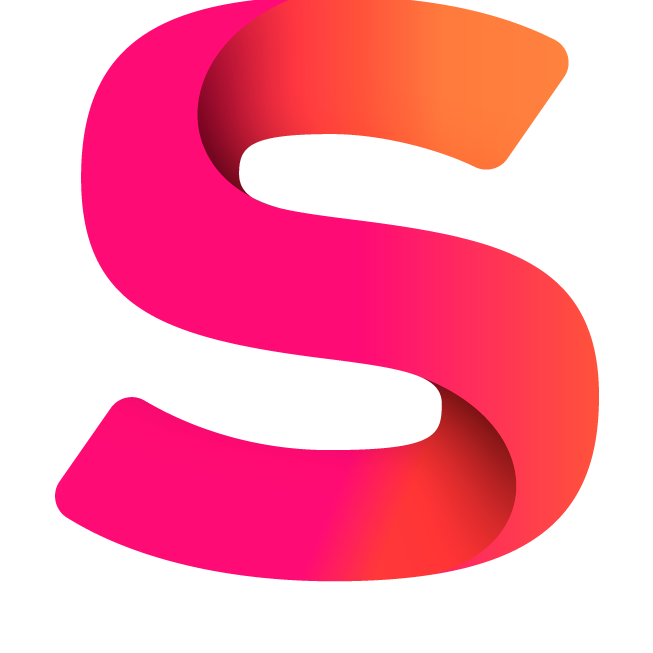#
Activate Chat Applications
This is an Activate Chat Applications page demonstrating page metadata.
#
Activate Chat Applications
Preconfigured chat applications can be viewed from Menu > Settings > Apps.
Once you have decided which applications you would like to use in Support Desk, you will need to first activate them and then configure them using the Configuration Settings in this guide.
#
Activate WhatsApp
- From the Chat Dashboard, select Settings > Apps, click WhatsApp, and activate the app.
- Click on the WhatsApp app icon and select the Settings button OR select WhatsApp from the Settings menu.
- You will now see the WhatsApp Settings where you will need to input your WhatsApp Business details. Complete all the fields.
- If you get stuck, follow the WhatsApp Setup Instructions in this guide under Configure WhatsApp.
#
Activate Telegram
- From the Chat Dashboard, select Settings > Apps, click Telegram, and activate the app.
- Click on the Telegram app icon and select the Settings button OR select Telegram from the Settings menu.
- You will now see the Telegram Settings where you will need to input your Telegram bot details. Complete all the missing information.
- If you get stuck, follow the Telegram Setup Instructions in this guide under Configure Telegram.
#
Activate Facebook Messenger & Instagram
- From the Chat Dashboard, select Settings > Apps, click Messenger, and activate the app.
- Click on the Messenger app icon and select the Settings button OR select Messenger from the Settings menu.
- You will now see the Facebook Messenger & Instagram Settings where you will need to input your META account details. Complete all the missing information.
- If you get stuck, follow the META Applications Setup Instructions in this guide under Configure META Applications.
#
Activate Tickets
The Tickets application allows users to create conversations and send messages via a UI different from the chat, such as a dedicated customer support page on your website. Clients are able to register accounts and create tickets for sales or support from within the application.
- From the Chat Dashboard, select Settings > Apps, click Tickets, and activate the app.
- Click on the Tickets app icon and select the Settings button OR select Tickets from the Settings menu.
- You will now see the Tickets Settings where you will need to input the specifications for the embed on your website. Complete all the missing information.
For more details, refer to the Tickets Configuration